Recent Post Widget
- you change the number of posts
- you can change the number of characters of the post summary (excerpt), or
- you can display recent posts as list (post titles only)
- show the post dates
See Installation and Other Options below.
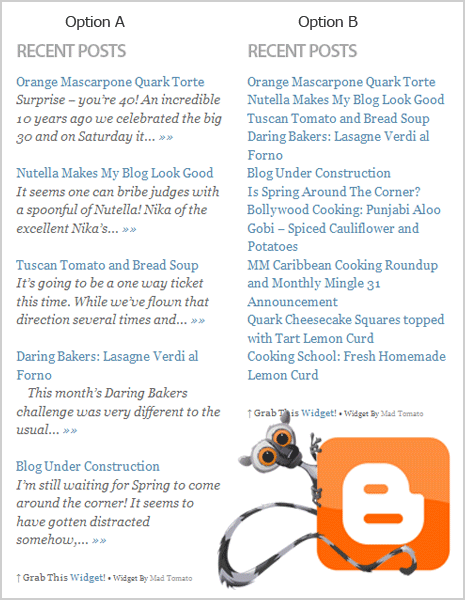
Get Code
Option A
(With post excerpts)
Option B
(Displayed as list)
Installation
1. Go to your Blogger Dashboard > your blog’s Layout > Page Element > Add a Gadget > HTML/JavaScript
2. Copy and paste the code into the new HTML/JavaScript.
3. In the code, look for the line…
…src=”http://YourOwnB1og.blogspot.com/feeds/posts/default….
…and replace the blog address (shown in color blue below) with your own blog address
…src=”http://YourOwnB1og.blogspot.com/feeds/posts/default.…
(For self-hosted blogs)…
…src=”http://www.YourOwnB1og.com/feeds/posts/default….
4. Add a title. Save.
Other Options
How to change the Number of Posts
To change the number of posts, just look for the number 5 (for Option A) in the code and replace it with the number of posts you want to be displayed. (For Option B, look for the number 10).
Recommend setting for Option A: 5 to 8.
Recommend setting for Option B: 5 to 15.
… var numposts = 5;var…
How to change the Number of Characters (Excerpt)
This widget is set to display an excerpt of 100 characters of each post. If you want to change that number, just look for the number 100 in the code and replace it with the number of characters you want to be displayed.
Recommended setting: 50 to 100.
… numchars = 100;var…
How to Show Post Date
If you want to show the post date, look for the line with the word showpostdate in the code. Then change its value from false to true (shown in color blue below).
… showpostdate = false;var…
That’s it! Please let me know what you think of this widget by leaving a comment below.
Comment Form under post in blogger/blogspot